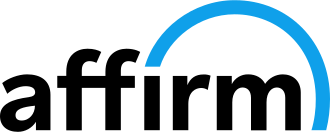Click on "+" and check out all the details of the new functions
FTManager v4.9 ECU Update
4.9 Update - New Features
How to update?
Follow the steps below to update the ECU:
Step 1 - Back up the maps and logs in the ECU before updating the ECU: It's recommended to back up all the important maps and logs contained in the FT450, FT500, FT500LITE, FT550 or FT600. The update won't delete the maps, but will delete the logs.
Step 2 - Download version 4.9 of FTManager: Download the new version in the "Software> FTManager" menu at FuelTech site or CLICK HERE to download the new version.
Step 3: Open the FTManager software and plug the USB cable into the ECU, click on the “Tools” tab and then “ECU Updater” icon.
New Onboard computer function
New Onboard computer function with the following information:
- Total fuel consumption
- Average fuel consumption
- Real time fuel consumption
-
Estimated fuel range
Access the "Sensors and calibration" menu > "Fuel consumption control" to perform the configuration:
To restart the counter go to the "Tools" top menu > "Fuel":
To configure the units of measure of the information, go to the side quick access panel and click the "Measurement Units" menu
The information can also be activated in the internal Datalogger, to activate, access the menu "Other functions" > "Individual channel options":
Estimated power and torque calculation based on fuel consumption and advanced injector flow calculation, shown in real time on the screen and recorded on the internal datalogger.
New CAN OEM option for Renault Sandero RS
New CAN OEM option for Renault Sandero RS with the following sensors:
- Individual wheel speed
- Engine temperature
- Air temperature
- Brake pedal
- Clutch pedal
- A/C button
- Map selection button (using stock Sport button)
- High beam
- Low beam
New CAN OEM option for ABS Bosch Motorsport 500kbps
- Individual wheel speed
Automatic transmission control update
Automatic transmission control function received a few updates like:
- Possibility to configure solenoid activation only during gear shift
- Gear based compensation time for oil pressure control during gear shift
New option for Generic duty cycle control output
-
- Gear and engine RPM based
- Gear elapsed time based
- Gear and engine RPM based
New option for Progressive nitrous control #1 and #2
-
- Gear and engine RPM based
- Gear elapsed time based
- MAP based
- Gear and engine RPM based
New dedicated Fuel tank level analog input
Fuel tank level input was updated with a dedicated feature that now uses averaged values to give the user a smooth reading.
New option to choose driveshaft RPM or wheel speed (traction or drag) as reference for gear change detection
To choose traction or drag speed, go to the "Sensors and Calibration" menu > "Gear change detection":
New option to enable electric fan 1 and 2 only with engine running
Access the new option in the menu "Other functions" > "Thermatic fan:
Added new option for Shift Light output activation: 0V or 12V
To set the shift light output drive voltage, go to the "Other functions" menu > "Shift light":
New option to activate A/C using a button on the touchscreen
To configure the type of air conditioning activation, go to the menu: "Other functions" > "Air conditioning":
New option to apply Acceleration fuel enrichment in the secondary bank of injectors
To enable acceleration fuel enrichment on pump on bank B, go to the menu: "Engine settings" > "Fuel Injection":
New warning alert output
Added option to trigger an output whenever a warning/alert comes up on the ECU.
In order to setup the new option, go to the menu: "Alert settings" and then remember to setup an output to trigger your warning light:
New time based individual ignition and fuel trim
- Time based Individual fuel trim (Primary):
- Time based Individual Ignition trim:
GENERAL Improvements
• New option to use blue output for eGate control (using FuelTech Dual Power Driver);
• New option for side LED's based on the automatic transmission control solenoids activation;
• Added new option to configure trigger detection voltage when using hall effect crank and cam sensor (must use Custom option);
• Updated fuel flow calculation not requiring the use of fuel return sensor;
• Added Primary and Secondary Injection time data to the simplified FTCAN 2.0 protocol;
• Added Oil Temperature and Transmisssion Temperature data to the FTCAN 2.0 protocol;
• New Lock up overide button;
• Improvement of the Rev limiter strategy;
• New option for Gear Control Management function (GCM) to return to N (Neutral) using only Interlock button;
Corrections
• Block of the Acceleration fuel enrichement actuation when engine is under the configured cranking RPM;
• Fix of the stepper motor calibration procedure during ECU initialisation;
• Fix of the tach output configuration on the FT450;
• Added delay for RPM reading alert trigger when changing ECU power supply from USB to 12V;
• Added delay for Drive and Reverse button confirmation;
• Added 1.2 mph hysteresis to confirm minimum speed for each gear when downshifting in the Automatic transmission control function;
• Fix of the Boost+ button logic when using Electronic wastegate control function;
• Allowed to use 2-step button as gear change detection reset button when configured as Liberty transmission;
• Fix of the Lock time between gear shift of the Gear shift output function;
• Fix of the math channels logic when downloading a log.
WINDOWS DEFENDER SMARTSCREEN WARNING MESSAGE
After executing the program, Windows Defender SmartScreen may display a warning message when installing FT Manager.
Here are the steps to follow to install FT Manager if this happens to you:
A - Click More info link:
B - Click the Run anyway and wait for the installation to finish:
Follow FuelTech on social networks!
Also in FuelTech Blog

Introducing FuelTech Vision Software: A New Era in Engine Tuning

FuelTech Dominates at U.S. Street Nationals: Celebrating Champions and Powering the Drag Illustrated Winter Series