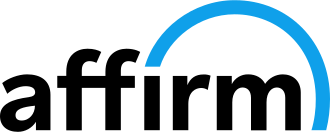Setting up drive-by-wire on a FuelTech ECU can significantly enhance your vehicle's performance. Replacing the traditional mechanical throttle linkage with electronic sensors and actuators, provides precise and instantaneous throttle control. This advanced system offers numerous benefits for racing, including improved throttle response. For drifting, drive-by-wire ensures smoother and more consistent throttle modulation, allowing for better control and stability during high-speed maneuvers. Upgrading to a drive-by-wire system on your FuelTech ECU not only optimizes performance but also elevates your driving experience to a professional level.
How to Set-Up Drive-By-Wire
ECU Compatibility for Drive-by-Wire
Engine Management System: FuelTech's FT550, FT550LITE, FT600, FT700, and FT700PLUS ECUs feature drive-by-wire capabilities.
Step-by-Step Guide to Drive-by-Wire with Your FuelTech ECU
Drive-by-wire may seem daunting at first, but it is actually quite simple when broken down. To set-up drive-by-wire, you need a signal from your pedal, two yellow outputs to control the throttle body motor, and a TPS signal from the throttle body to ensure they operate in sync.
Step 1: In the FTManager software, use the Quick Access Panel to navigate to Engine Settings and select Pedal/Throttle.
Step 2: Depending on your set-up, select Single Electronic Throttle or Double Electronic Throttle.
For this example, we will use the LS3 Throttle Body and Pedal Assembly with the FT550 ECU. However, the set-up is the same with other throttle bodies and is compatible with FT550, FT550LITE, and FT600 ECUs.
Wiring the Throttle Body
Step 3: Locate the throttle body connector and review the pin-out diagrams.
Pin Connections:
-
- Pins A & B: Connect to Yellow Outputs 3 & 4. In FTManager under the Quick Access Panel select Outputs (located under Sensors and Calibration), scroll to the right to view Yellow Outputs and set Output 3 to Throttle Motor 1A and Output 4 to Throttle Motor 1B.
- Pin C: Connect to the sensor ground (battery negative terminal or green wire with black tracer, Connector B, Pin 26, if using a FuelTech Unterminated Wiring Harness).
- Pins D & F: Connect to any 2 available white input wires (make a note of which wire is used for signal 1 and which is used for signal 2). In the FTManager Quick Access Panel, select Inputs, which is located under Sensors and Calibration. Assign the input wire used for Pin D to Throttle 1A and the wire used for Pin F to Throttle 1B (e.g., white input wire #7 for Throttle 1A, white input wire #8 for Throttle 1B).
- Pin E: Connect to the 5V sensor reference for the TPS sensor. If you are using a FuelTech Unterminated Wiring Harness, connect to the dedicated 5V Output Sensor (green wire with a red tracer, Connector A, Pin 14).
Wiring the Pedel
Step 4: Review the pedal and connector pin-out diagrams.
Pin Connections:
-
- Pins A & D: Connect to ground. You may use the same wire used for the throttle body ground.
- Pins C & F: Connect to 5V reference. Use the same wire used for the throttle body 5V reference.
- Pins B & E: Use any 2 white input wires for signal connections (make note of which is used for Signal 1 and Which is used for Signal 2). In the FTManager Quick Access Panel, select Inputs, which is located under Sensors and Calibration. Assign the input wire used for Pin B to Sensor Signal 2 and the wire used for Pin E to Sensor Signal 1.
Throttle Body Configuration in FTManager
Step 5: Using the Quick Access Panel, scroll down to Engine Settings and Select Pedal/Throttle.
-
-
- FTManager includes a comprehensive directory of pre-configured throttle bodies available by clicking the Predefined option and selecting your throttle body by selecting the Brand and Model from the drop down menus.
- If your throttle body is not listed, please contact FuelTech's RMA department. They will provide instructions on submitting your throttle body for bench testing. Upon completion, yout throttle body will be returned with a printout listing the correct PID settings to complete the configuration process.
-
TPS/Pedal Calibration
Step 6: To begin calibration, open the FTManager TPS/Pedal tab located in the menu at the top of the screen.
When the TPS / Pedal Calibration screen opens, the values will be empty if you have not previously completed a calibration.
With the pedal in the rest position (idle), the Pedal #1 - 0% (Idle) reading should be 0.3 - 0.6 volts.
Calibration:
-
- Pedal in Rest Position (Idle) - Click Calibrate 0%
- Fully engage the pedal as far as it will go - Click Calibrate 100%
- Release the pedal - Click Save
- To save the calibration, click Read ECU and wait for reading process to be completed before clicking Write ECU.
Test and Confirm
Step 7: This step requires 2 people to complete. With 1 person watching the throttle body while the other cycles the pedal to confirm that the throttle body moves in sync with the pedal.
By following these steps, you’ll ensure your drive-by-wire setup is wired and calibrated correctly for optimal performance.
Also in Tech Support Articles

How to Set-Up Transmission Dump Valves