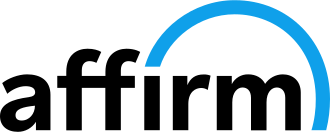- Products
- ECUs
- Wiring Harnesses
- O2 & EGT Conditioners
- Ignition Systems
- Fuel Injectors
- Fuel Systems
- Switch Panels & Input Expander
- Sensors & Valves
- Performance Accessories
- Merchandise
- FuelTech Hub Dyno Session
- FuelTech Education
- Water Sports
- Dyno
- FT Education
- Support
- Sign in
How to Update Your PowerFT ECU
August 28, 2024
Updating your FuelTech PowerFT ECU with the newest version of the FTManager software allows you to make the most of your engine management system with access to the latest features. In this guide, we’ll walk you through the simple process of updating your PowerFT ECU to the latest firmware version. Regular updates ensure your ECU runs smoothly, enhances engine management capabilities, and allows you to benefits from FuelTech's continuous improvements. Follow our step-by-step instructions to ensure your ECU is always performing at its best.
1. Go to our website www.fueltech.net.
2. Go to the support tab and click "Software."
3. Click on the FT600/FT550/FT500/FT500LITE/FT450 - FTManager and download.
4. After you download the most recent version, the FT Manager Software will open.
5. Connect your ECU to your Laptop.
6. Click "TOOLS"
7. Next, click the blue button labeled "ECU Updater"
8. Make sure your laptop has full battery and the charger is connected.
9. You will get this pop up in the middle of your screen, can click "UPDATE"
10. Let the update finish and enjoy all the new features from the newest version of FuelTech's FTManager software!
Also in Tech Support Articles

How to Set-Up Transmission Dump Valves
October 22, 2024

How to Set-Up Drive-By-Wire
October 18, 2024

How to Wire and Set-Up Fuel Level Sensors
October 16, 2024
Quick Links
Contact Us
Stay Connected
Sign up to get the latest on sales, new releases and more!
© 2025 FuelTech USA. All Rights Reserved.