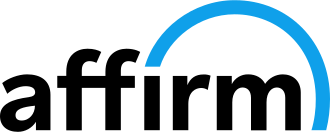How to Make a Base Map
Building a reliable base map is the foundation of any successful tuning process with your FuelTech ECU. In this comprehensive guide, we’ll take you through the essential steps to create a base map that ensures optimal engine performance and drivability. Understanding how to set up a base map is crucial for achieving precise fuel delivery, ignition timing, and to make the most of your engine management system. Follow along to learn how to get the most out of your FuelTech ECU right from the start.
PRODUCTS NEEDED:
👉 ANY POWERFT ECU W/ BLANK HARNESS
👉 WB-O2 NANO W/ BLANK HARNESS W/ BOSH O2 SENSOR
1. Open the FTManager software, and go through the setup wizard to start building your new tune and select the features you want to use.
2. Choose your engine type and firing order.
3. Choose your crank and cam trigger type and crank index position.
4. Select the ignition system you will be using.
5. Choose how many outputs you will use for fuel injectors and the total injector flow.
6. Choose whether you have a TPS, Drive by Wire throttle body or an idle air control motor.
7. Now choose your fuel type, how aggressive the camshaft is and if you have secondary injectors: what boost level do you want them to start pulsing. When you’re done, click generate.
8. You will get a pop up asking you to view the wiring harness diagram, click yes.
9. You will then see an ECU connector view of your harness. This is the default layout of how the inputs and outputs are configured by FTManager. We recommend you do this before wiring your car so you can have a basic diagram to go off of when wiring your vehicle.
10. Next, in the quick access panel under Sensors and Calibration, click outputs.
11. The next screen is the outputs configuration screen. This is where set up any additional outputs that were not pre-configured by the map generator.
12. Go back to the quick access panel, and under Sensors and Calibration, click on inputs. This is where you select your sensor type and scale as well as configuring any other inputs that are not pre-configured by the map generator.
13. Next, go to Advanced Map Options and select whether you want your fuel and ignition maps in line or table mode. This is user preference so choose what suits you best.
Also in Tech Support Articles

How to Set-Up Transmission Dump Valves

How to Set-Up Drive-By-Wire